AWS Cloudformation to create AWS VPC
This blog will build AWS Virtual Private Cloud (VPC) creation using AWS Cloudformation template, step by step. However, it is necessary to plan your network with Classless Inter-Domain Routing (CIDR).
Simplest VPC
Here this simplest workable CFN:
This creates only the VPC, as shown in the above diagram.
AWSTemplateFormatVersion: "2010-09-09"
Description: My VPC example
Parameters:
EnvironmentName:
Description: prefix for the resources
Type: String
Default: oj-test
Resources:
VPC:
Type: AWS::EC2::VPC
Properties:
CidrBlock: 10.192.0.0/24
EnableDnsSupport: true
EnableDnsHostnames: true
Tags:
- Key: Name
Value: !Ref EnvironmentName
As shown in the CFN, the CIDR block is the same as Network Address Block in Fig 2.
To create the stack
aws cloudformation create-stack --template-body file://test.yaml --stack-name oj-test-stack
To delete the stack:
aws cloudformation delete-stack --stack-name oj-test-stack
Planning
Using Subnet Calculator Site24x71, you can plan and size the subnets as follows. Each subnet, following addresses are already allocated and not available to general use:
- Starting address is Network Address (Eg: 10.192.0.0)
- Second address (Network+1) address is allocated for VPC Router (Eg: 10.192.0.1)
- Third address (Network+2) is reserved for DNS (Eg: 10.192.0.2)
- Fourth address (Network+3) is reserved for future use (Eg: 10.192.0.3)
- Broadcast is the last address (Eg: 10.192.0.127)
I am going to have two public subnets (Subnet ID 1 and 2) and two private subnets.
To create above infrastructure:
AWSTemplateFormatVersion: "2010-09-09"
Description: My VPC example
Parameters:
EnvironmentName:
Description: prefix for the resources
Type: String
Default: oj-test
Resources:
VPC:
Type: AWS::EC2::VPC
Properties:
CidrBlock: 10.192.0.0/24
EnableDnsSupport: true
EnableDnsHostnames: true
Tags:
- Key: Name
Value: !Ref EnvironmentName
PublicSubnet1:
Type: AWS::EC2::Subnet
Properties:
CidrBlock: 10.192.0.0/26
VpcId: !Ref VPC
AvailabilityZone: !Select [0, !GetAZs '']
MapPublicIpOnLaunch: true
Tags:
- Key: Name
Value: !Sub ${EnvironmentName} Public Subnet (AZ0)
PublicSubnet2:
Type: AWS::EC2::Subnet
Properties:
CidrBlock: 10.192.0.64/26
VpcId: !Ref VPC
AvailabilityZone: !Select [1, !GetAZs '']
MapPublicIpOnLaunch: true
Tags:
- Key: Name
Value: !Sub ${EnvironmentName} Public Subnet (AZ1)
PrivateSubnet1:
Type: AWS::EC2::Subnet
Properties:
CidrBlock: 10.192.0.128/26
VpcId: !Ref VPC
AvailabilityZone: !Select [0, !GetAZs '']
MapPublicIpOnLaunch: false
Tags:
- Key: Name
Value: !Sub ${EnvironmentName} Private Subnet (AZ0)
PrivateSubnet2:
Type: AWS::EC2::Subnet
Properties:
CidrBlock: 10.192.0.192/26
VpcId: !Ref VPC
AvailabilityZone: !Select [1, !GetAZs '']
MapPublicIpOnLaunch: false
Tags:
- Key: Name
Value: !Sub ${EnvironmentName} Private Subnet (AZ1)
This is what it creates after the stack created:
If you are interested to enable IPv6 CIDR as follows:
AWSTemplateFormatVersion: "2010-09-09"
Description: My VPC example
Parameters:
EnvironmentName:
Description: prefix for the resources
Type: String
Default: oj-test
Resources:
VPC:
Type: AWS::EC2::VPC
Properties:
CidrBlock: 10.192.0.0/24
EnableDnsSupport: true
EnableDnsHostnames: true
InstanceTenancy: default
Tags:
- Key: Name
Value: !Ref EnvironmentName
IPv6Cidr:
Type: AWS::EC2::VPCCidrBlock
Properties:
VpcId: !Ref VPC
AmazonProvidedIpv6CidrBlock: true
PublicSubnet1:
Type: AWS::EC2::Subnet
Properties:
CidrBlock: 10.192.0.0/26
Ipv6CidrBlock:
Fn::Sub:
- "${VpcPart}${SubnetPart}"
- SubnetPart: '00::/64'
VpcPart: !Select [0, !Split ['00::/56', !Select [0, !GetAtt VPC.Ipv6CidrBlocks]]]
VpcId: !Ref VPC
AvailabilityZone: !Select [0, !GetAZs '']
AssignIpv6AddressOnCreation: true
Tags:
- Key: Name
Value: !Sub ${EnvironmentName} Public Subnet (AZ0)
PublicSubnet2:
Type: AWS::EC2::Subnet
Properties:
CidrBlock: 10.192.0.64/26
Ipv6CidrBlock:
Fn::Sub:
- "${VpcPart}${SubnetPart}"
- SubnetPart: '01::/64'
VpcPart: !Select [0, !Split ['00::/56', !Select [0, !GetAtt VPC.Ipv6CidrBlocks]]]
VpcId: !Ref VPC
AvailabilityZone: !Select [1, !GetAZs '']
AssignIpv6AddressOnCreation: true
Tags:
- Key: Name
Value: !Sub ${EnvironmentName} Public Subnet (AZ1)
PrivateSubnet1:
Type: AWS::EC2::Subnet
Properties:
CidrBlock: 10.192.0.128/26
Ipv6CidrBlock:
Fn::Sub:
- "${VpcPart}${SubnetPart}"
- SubnetPart: '02::/64'
VpcPart: !Select [0, !Split ['00::/56', !Select [0, !GetAtt VPC.Ipv6CidrBlocks]]]
VpcId: !Ref VPC
AvailabilityZone: !Select [0, !GetAZs '']
AssignIpv6AddressOnCreation: true
Tags:
- Key: Name
Value: !Sub ${EnvironmentName} Private Subnet (AZ0)
PrivateSubnet2:
Type: AWS::EC2::Subnet
Properties:
CidrBlock: 10.192.0.192/26
Ipv6CidrBlock:
Fn::Sub:
- "${VpcPart}${SubnetPart}"
- SubnetPart: '03::/64'
VpcPart: !Select [0, !Split ['00::/56', !Select [0, !GetAtt VPC.Ipv6CidrBlocks]]]
VpcId: !Ref VPC
AvailabilityZone: !Select [1, !GetAZs '']
AssignIpv6AddressOnCreation: true
Tags:
- Key: Name
Value: !Sub ${EnvironmentName} Private Subnet (AZ1)
Attach AWS Internet Gateway and Route Table
AWS Subnets are, by default, private. To enable internet access, you have to:
- Create an Internet Gateway (IGW) and attach to the VPC
- Create Route Table (RT) within the VPC with routes to outside
- Default public route for IPv6 route
0.0.0.0/0 - Default public route for IPv6 Route
::/0
- Default public route for IPv6 route
- Attache RT to Subnets which is supposed to be public
- Auto-assign IPv4
The template is
AWSTemplateFormatVersion: "2010-09-09"
Description: My VPC example
Parameters:
EnvironmentName:
Description: prefix for the resources
Type: String
Default: oj-test
Resources:
VPC:
Type: AWS::EC2::VPC
Properties:
CidrBlock: 10.192.0.0/24
EnableDnsSupport: true
EnableDnsHostnames: true
InstanceTenancy: default
Tags:
- Key: Name
Value: !Ref EnvironmentName
IPv6Cidr:
Type: AWS::EC2::VPCCidrBlock
Properties:
VpcId: !Ref VPC
AmazonProvidedIpv6CidrBlock: true
PublicSubnet1:
Type: AWS::EC2::Subnet
Properties:
CidrBlock: 10.192.0.0/26
Ipv6CidrBlock:
Fn::Sub:
- "${VpcPart}${SubnetPart}"
- SubnetPart: '00::/64'
VpcPart: !Select [0, !Split ['00::/56', !Select [0, !GetAtt VPC.Ipv6CidrBlocks]]]
VpcId: !Ref VPC
AvailabilityZone: !Select [0, !GetAZs '']
# AssignIpv6AddressOnCreation: true
MapPublicIpOnLaunch: true
Tags:
- Key: Name
Value: !Sub ${EnvironmentName} Public Subnet (AZ0)
PublicSubnet2:
Type: AWS::EC2::Subnet
Properties:
CidrBlock: 10.192.0.64/26
Ipv6CidrBlock:
Fn::Sub:
- "${VpcPart}${SubnetPart}"
- SubnetPart: '01::/64'
VpcPart: !Select [0, !Split ['00::/56', !Select [0, !GetAtt VPC.Ipv6CidrBlocks]]]
VpcId: !Ref VPC
AvailabilityZone: !Select [1, !GetAZs '']
# AssignIpv6AddressOnCreation: true
MapPublicIpOnLaunch: true
Tags:
- Key: Name
Value: !Sub ${EnvironmentName} Public Subnet (AZ1)
PrivateSubnet1:
Type: AWS::EC2::Subnet
Properties:
CidrBlock: 10.192.0.128/26
Ipv6CidrBlock:
Fn::Sub:
- "${VpcPart}${SubnetPart}"
- SubnetPart: '02::/64'
VpcPart: !Select [0, !Split ['00::/56', !Select [0, !GetAtt VPC.Ipv6CidrBlocks]]]
VpcId: !Ref VPC
AvailabilityZone: !Select [0, !GetAZs '']
AssignIpv6AddressOnCreation: true
Tags:
- Key: Name
Value: !Sub ${EnvironmentName} Private Subnet (AZ0)
PrivateSubnet2:
Type: AWS::EC2::Subnet
Properties:
CidrBlock: 10.192.0.192/26
Ipv6CidrBlock:
Fn::Sub:
- "${VpcPart}${SubnetPart}"
- SubnetPart: '03::/64'
VpcPart: !Select [0, !Split ['00::/56', !Select [0, !GetAtt VPC.Ipv6CidrBlocks]]]
VpcId: !Ref VPC
AvailabilityZone: !Select [1, !GetAZs '']
AssignIpv6AddressOnCreation: true
Tags:
- Key: Name
Value: !Sub ${EnvironmentName} Private Subnet (AZ1)
IGW:
Type: AWS::EC2::InternetGateway
Properties:
Tags:
- Key: Name
Value: !Ref EnvironmentName
IGWAttachment:
Type: AWS::EC2::VPCGatewayAttachment
Properties:
VpcId: !Ref VPC
InternetGatewayId: !Ref IGW
RT:
Type: AWS::EC2::RouteTable
Properties:
VpcId: !Ref VPC
Tags:
- Key: Name
Value: !Sub ${EnvironmentName} Public Routes
DefaultPublicRoutes:
Type: AWS::EC2::Route
DependsOn: IGWAttachment
Properties:
RouteTableId: !Ref RT
DestinationCidrBlock: 0.0.0.0/0
GatewayId: !Ref IGW
PublicSub1NetRTAssociation:
Type: AWS::EC2::SubnetRouteTableAssociation
Properties:
RouteTableId: !Ref RT
SubnetId: !Ref PublicSubnet1
PublicSub2NetRTAssociation:
Type: AWS::EC2::SubnetRouteTableAssociation
Properties:
RouteTableId: !Ref RT
SubnetId: !Ref PublicSubnet2
Testing the VPC
You can create an EC2 instances in public subnet (bastion=jumpbox) and and private subnet and test both subnets using SSH port forwarding to private instance via bastion.
In your local machine (in my case MacOs), you have to verify the permission is 400 of your SSH key use to connect to the bastion. In the MacOS:
stat -f "%OLp" ~/mykey.pem
Verify the SSH-agent is running. In the MacOS:
eval `ssh-agent`
which should give you a process PID.
Add the key to the SSH-agent:
ssh-add -K ~/mykey.pem
Using agent you can connect to the instance (same AZ where bastion is located) in the private subnet. First create a bastion host in the public subnet of the selected AZ.
-
Connect to the bastion:
ssh -A -i "mykey.pem" ec2-user@ec2-.-..-...-173.compute-1.amazonaws.comThe option
-Ais for agent access and you don't need to specify the location of the key file in the MacOs. -
Check the internet connectivity of the bastion by ping:
ping 1.1.1.1This should return the 64 bytes continuously.
-
Inside the bastion, connect to the instance in the private subnet using private address of that instance. This is where SSH agent help you.
ssh ec2-user@10.192.0.234 -
if you ping, this private instance not return any bytes because it doesn't have any access to internet.
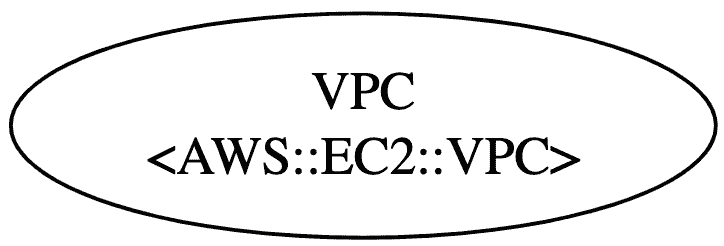
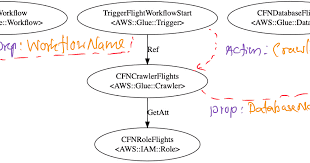

Comments
Post a Comment
commented your blog